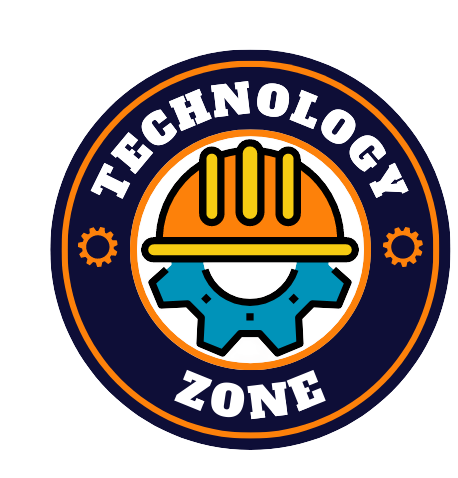Watching 3D movies in cinemas has become quite a norm these days. Unfortunately, 3D technology could never make it into our TVs or projectors due to exorbitant costs and technical limitations. However, users can still watch 3D movies from their VR headsets for more immersion.
A 3D movie uses polarization and a filtering technique to project a 3D image. In reality, it projects two separate videos for the left and right eye. These videos overlap with each other but can be split by using passive 3D glasses in cinemas.
On the other hand, a VR headset can display two different pictures to the left and right eye without overlapping them. This method is much more efficient than buying a 3D TV which can cost quite a lot. The only challenge is finding the right 3D movie file format for VR.
How to watch 3D movies in VR?
The first challenge would be to find a side-by-side 3D movie file in an MKV format. Users can download a 3D movie file from the internet if they can find the right format, but they can also rent/buy a 3D movie blu-ray. The Blu-ray file can be ripped from the disk by using a 3D Blu-Ray to side-by-side MKV converter.We recommend using MakeMKV to convert the blu-ray file into a side-by-side MKV file. After that, use a program like BD3D2MK3D to convert the 3D ripped file into a smaller but high-quality 3D file. However, make sure that these movie files are bigger than 20-30GB (4K), or you will miss out on the resolution.
Things needed
These 3D movies can be played on a VR headset using the Bigscreen app. If you are using Meta Quest 2 or Quest Pro, then download the Bigscreen app from the Meta Quest store. Bigscreen also gives you the option to rent a 3D movie from their app.
Bigscreen can only play three types of movie files in VR: MP4, MKV, and AVI. If you have a Blu-ray and don’t know how to convert it into a 3D side-by-side MKV, follow this guide. We have also listed all the things you will need to watch 3D movies in VR.
- VR headset
- PC
- Steam VR
- Bigscreen app
- 3D Blu-Ray to side-by-side MKV converter (MakeMKV)
- 3D movie file
How to watch 3D Movies on the Quest 2 VR headset
1. Connect your Quest 2 to a PC with a USB-C cable.
2. Accept the permission prompt from your headset.
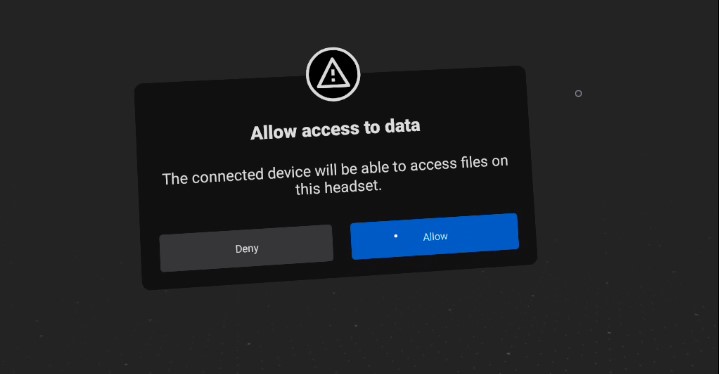
3. Paste the movie file into the following Quest 2 folder.
This PC > Quest 2 > Internal shared storage > Movies
4. Open the Bigscreen Beta app and select Videoplayer.
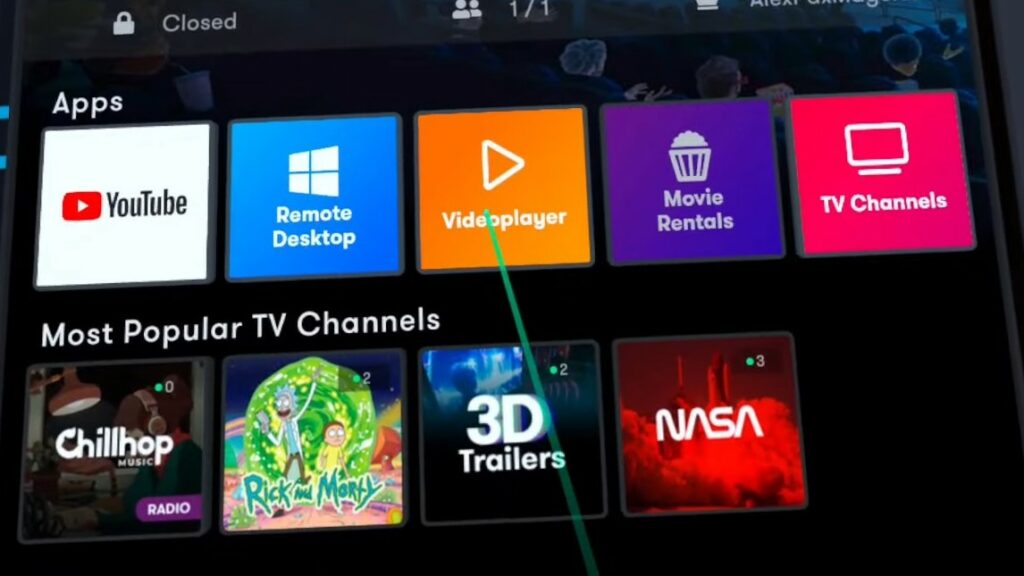
5. Select Local Video Files.
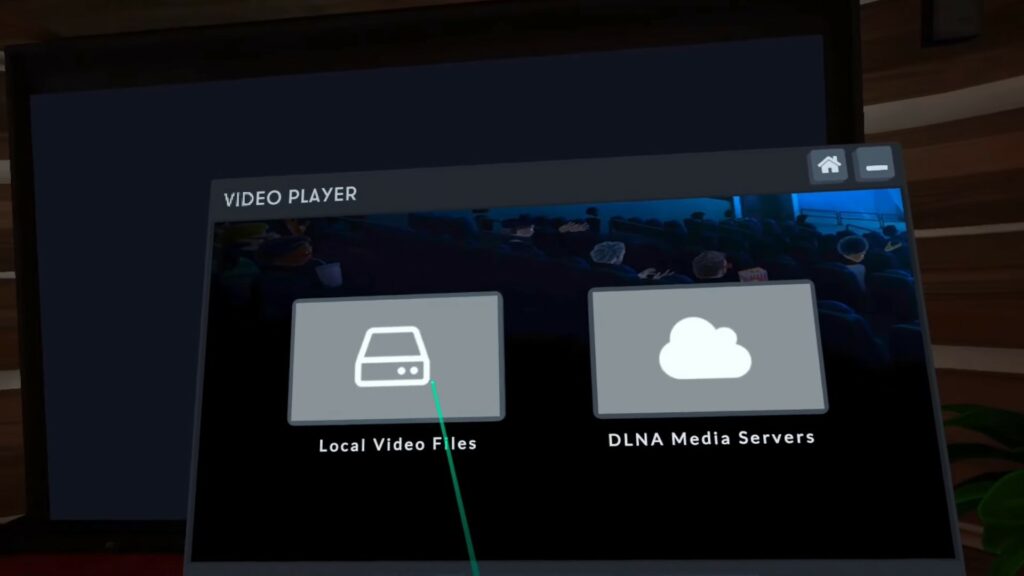
6. Run the 3D movie and select the cogwheel option in the video player options.
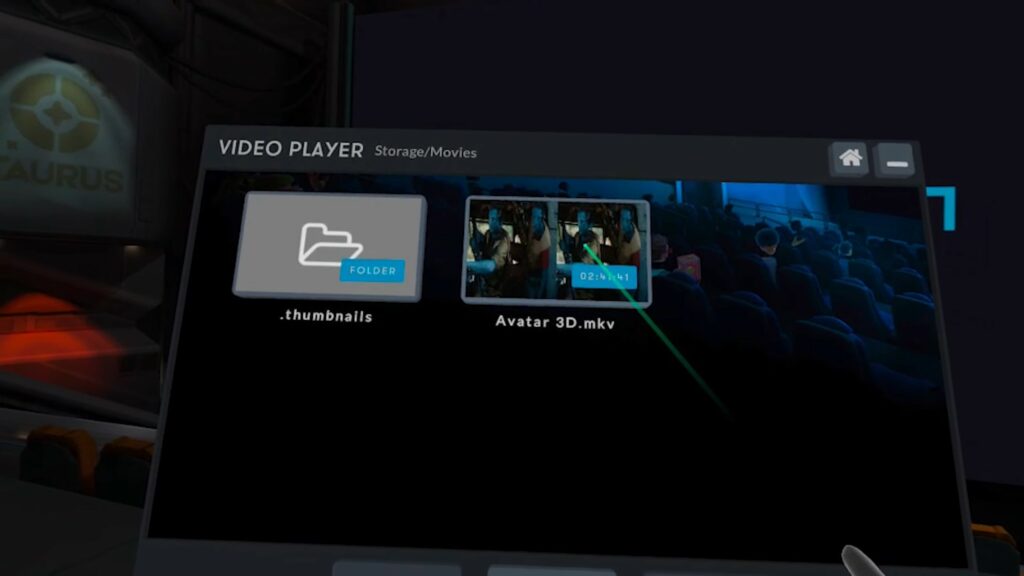
7. Keep changing the 3D viewing mode until you get the right one.
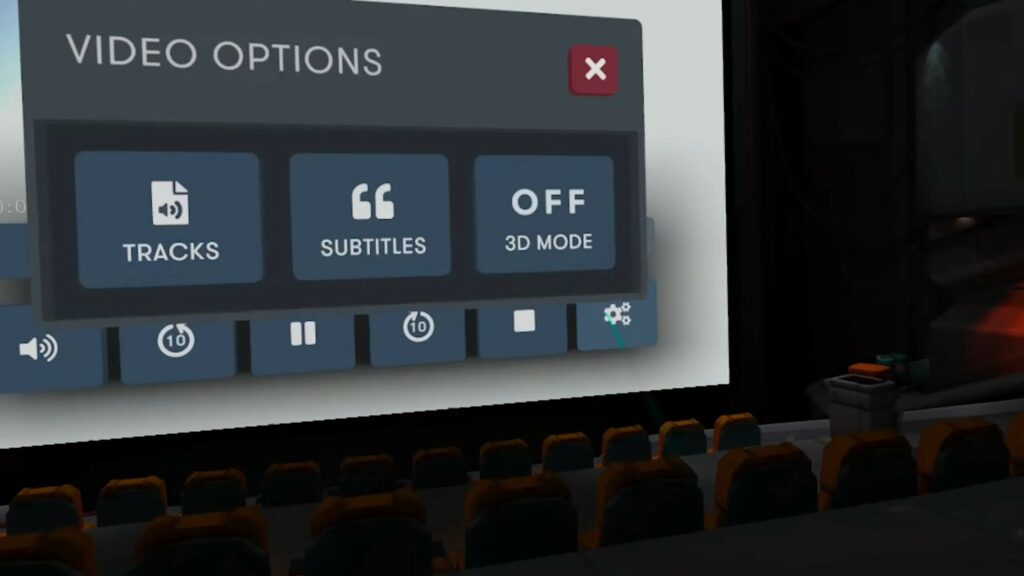
8. After finding the right mode, users can enjoy watching the 3D movie in VR.
How to watch 3D Movies on PC VR
1. Download Bigscreen Beta from Steam.
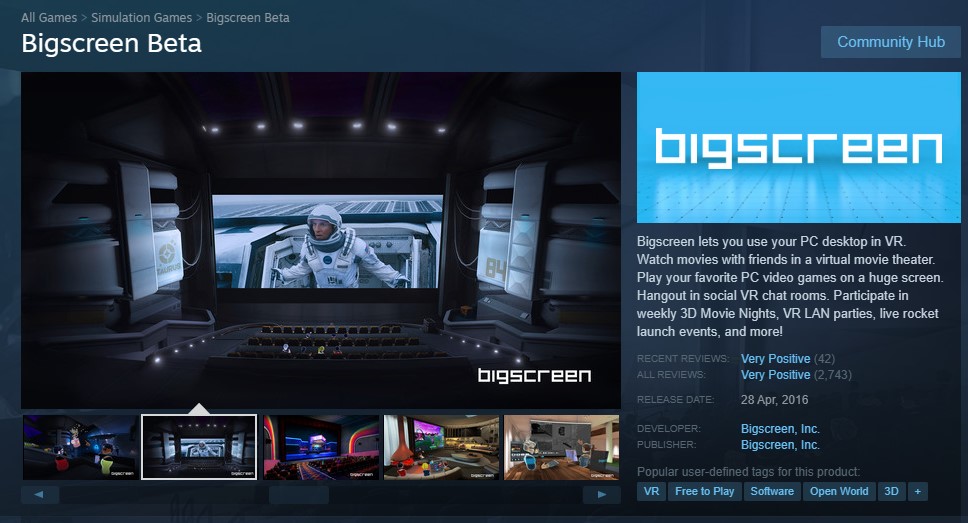
2. Connect your VR headset to the PC.
3. Paste the movie file into the following Quest 2 folder.
Local Disk (C:) > Users > “Username” > Videos
4. Put on your headset and open the Bigscreen Beta app.
5. Open the Videoplayer and select Local Video Files.
6. Run the Avatar 3D movie and select the cogwheel option in the video player options.
7. Keep changing the 3D viewing mode until you get the right one.
8. After finding the right mode, users can enjoy watching Avatar 3D in VR.
Let us know what 3D movies you would like to watch in VR in the comment section below.