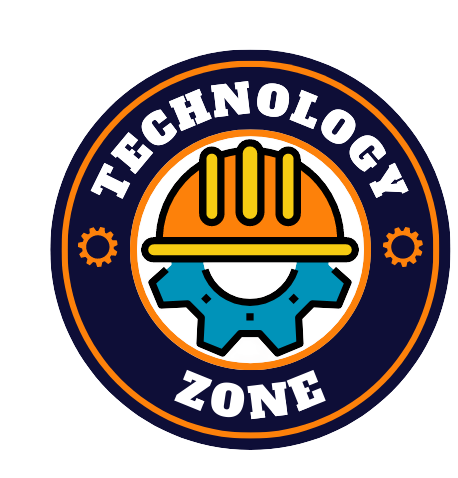Looking after your computer’s internal and peripheral devices is of utmost importance if you wish for your system’s and its component’s longevity. While there are many components that are susceptible to failure, in this guide, we’ll be taking a look at RAM failure and the obvious signs indicating a RAM failure, which will help you identify a RAM failure in advance and take measures.
While one can’t prevent a RAM failure, certain measures can be deployed to make sure that the life of a RAM stick is maintained. Furthermore, looking at the electronic component’s delicate nature, this part of your computer system is more at risk of failure in comparison to other electronics.
For those unbothered out there, RAM is one of the components that, if broken down or starts to malfunction, your computer won’t even boot up. Meanwhile, the main giveaway from this guide is probably the diagnostic part. It will not always be that all your RAM sticks have broken down, which is when you’ll need to perform a diagnostic to identify which sticks are malfunctioning and need replacement.
Signs that a RAM failure is imminent
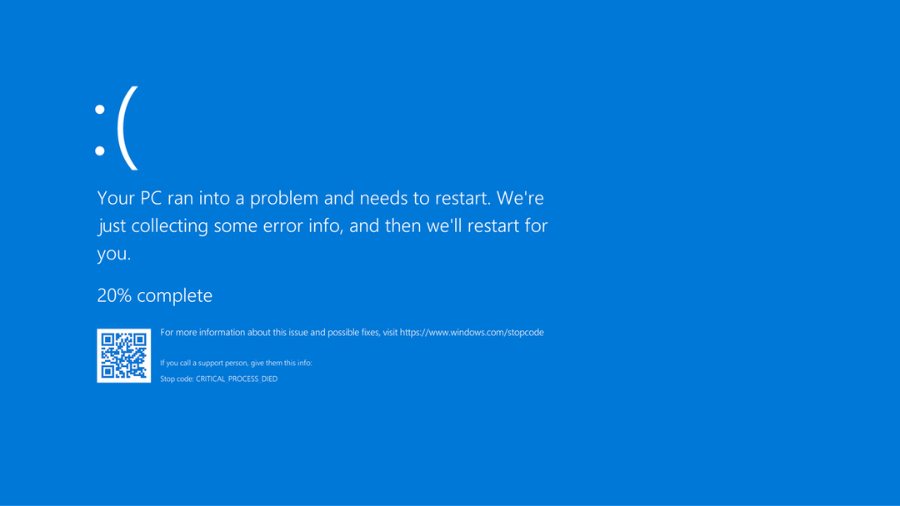
1. Random crashing of Windows
The bluescreen of death is every PC user’s nightmare. While there are many reasons for the crashing of Windows and the bluescreen of death, a malfunctioning RAM stick is one of the main ones. That being said, it won’t always be that the RAM is faulty when this bluescreen appears, but it’s an indication that it’s time to have a look at the RAM.
Interestingly, if Windows crashes have not become frequent and are occasional, it’s probably nothing to worry about. However, if the crashes are frequent, and at times of launching a specific app or game that hogs RAM, it might be likely that RAM is responsible.
2. Random system restarts
Similar to the crashing of Windows after the appearance of the bluescreen of death, Windows might restart out of the blue without giving you a warning and displaying any kind of message. This is similar to the first sign of a RAM failure, with the only difference being that there’s no bluescreen.
3. When performance takes a backseat
A decrease in PC performance is the most common sign of RAM failure. If you find that sometime after booting up your PC, the performance starts to go down, and the PC becomes slower as you begin to start using more apps, then it’s probably because of an imminent RAM failure.
Apart from being the most common of all the signs of RAM failure, the diminishing performance of a PC is also indicative that certain apps are hogging on more RAM. This can be fixed by allocating certain RAM usage to apps in Windows settings.
4. Failure to load Video Card
For the curious ones that have always wondered about the beep sound you hear when your PC boots up, let us tell you if you don’t already know. It’s the sound of the system successfully recognizing the video card and other media devices with a loud beep sound.
Unfortunately, if you do not hear a beep sound when the PC boots up, it’s either because the system has failed to recognize any particular device or the video card; in most cases, it’s the video card. While this could be the issue of a bad video card, it’s most likely a RAM issue.
5. System displays incorrect RAM specifications
This is a foolproof way to determine if your RAM stick has gone bad or not. Head over to the PC’s settings > system > about; here you can see the total RAM your PC has and the amount that is usable. If the system shows incorrect data, it might be time to go for RAM shopping. Keep in mind that this process of checking incorrect RAM specifications will differ depending on which version of Windows you’re on. This guide tells you the path to system settings on Windows 11.
6. Corrupted data files
If you’re finding that frequently some of your files have become inaccessible and corrupted, it could very well be an indication of an upcoming RAM failure. If the problem becomes worse over time with more and more files getting corrupted, it’s not only a lesson to make regular backups but also telling you that your system and the RAM only have a few days of life left.
How to check if your RAM is heading toward an imminent failure?
All the above pointers are only signs and symptoms of a RAM failure and don’t guarantee that your RAM is faulty or not. Since there can be plenty of underlying reasons for the things discussed above, you can use RAM diagnostic tools to make sure the RAM is in proper functioning condition.
Check RAM heath on Windows
The best way to check for faulty RAM is through Windows inbuilt memory diagnostic tools. To use it, simply open the search bar and search for “Windows Memory Diagnostic.” After you run it, the system will prompt you to either restart the PC or run the diagnostic tool the next time your PC boots up.
After the program has run successfully, it will show any problems found in the notifications. Alternatively, you can also deploy MemTest86, which is a completely free tool.
Check RAM health on a Mac
Similar to Windows, you can also check for any RAM failures on a Mac. Interestingly, a Mac lets users know about faulty RAM on startup with a triple-beep sound
As for the diagnostics, MacOS also comes with its own Memory Diagnostic Tool. To use it, simply restart your Mac and press and hold down “d.” Afterward, you’ll see the diagnostics screen pop up, where you can check for any RAM malfunction. Interestingly, MemTest also works on Mac to give you detailed analytics of memory diagnostics.
Well, there you have it, 6 signs that let you know if your RAM is about to die, in addition to how to check for RAM failure and faulty RAM modules. Let us know if you have any questions about the same.