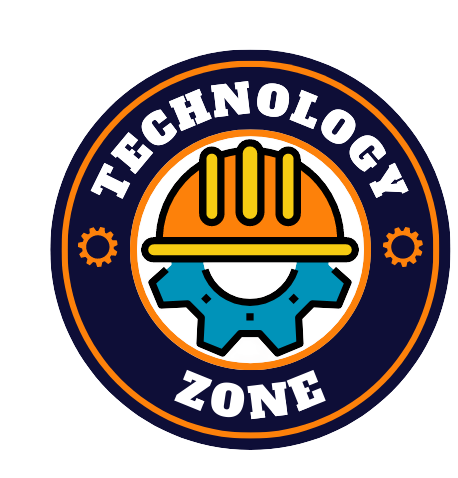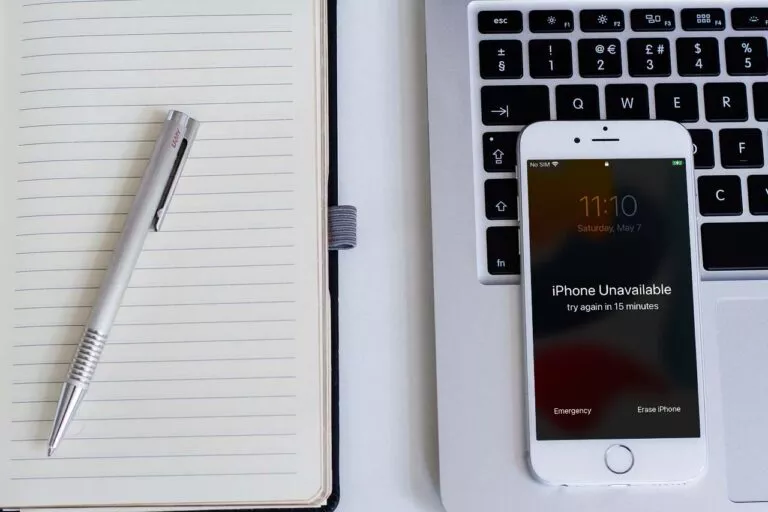If you enter the wrong passcode several times, you will see the iPhone unavailable message on the lock screen; how can you do to get out of this situation? Is it possible to unlock the unavailable iPhone by yourself? Yes, the answer is positive. It is easy for you to unlock the unavailable iPhone.
Learn methods & step-by-step tutorials to solve iPhone unavailable issues.
Method 1: Directly Reset iPhone on iPhone Unavailable Screen
For the iPhone in iOS 15.2 or later, there will be an Erase iPhone button on the unavailable screen. You can use this function to reset the locked iPhone to factory settings. You should make sure that the locked iPhone is connected to a stable network. Besides, you should know about the Apple ID password that is used to activate the iPhone.
Step 1: The iPhone unavailable screen appears when you enter the wrong passcode five times. You can see Erase iPhone option in the bottom right corner of the screen. Tap on it and then tap Erase iPhone again to confirm the operation.
Step 2: It will ask you to enter your Apple ID password to sign out of your Apple ID. After the correct Apple ID is entered, the iOS will start erasing your iPhone. Minutes later, the iPhone will restart automatically, and you need to set it up from scratch as all data and settings are deleted completely.
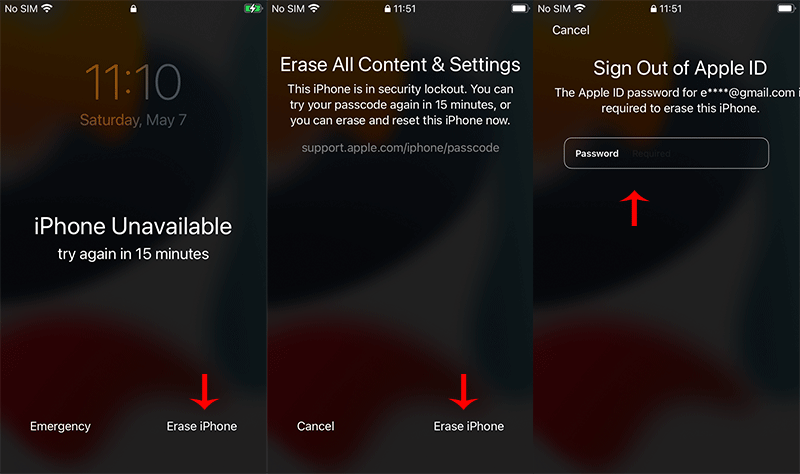
Method 2: Solve iPhone Unavailable Issue with Cocosenor iPhone Passcode Tuner
Cocosenor iPhone Passcode Tuner is a powerful iPhone unlocking tool that can unlock your iPhone in all scenarios without knowing the screen password, Apple ID password, or screen time password. You can unlock an unavailable iPhone within several steps. This iPhone passcode software is designed with an intuitive user interface so that anyone can easily unlock iPhone if the iPhone is disabled or unavailable. What’s more, the software is compatible with all iOS versions and all iPhone models.
Step 1: Get Cocosenor iPhone Passcode Tuner downloaded and installed on your Windows computer. Double-click to open it after the installation. You can see Unlock Lock Screen option on the main interface. Click here to remove the passcode lock from your unavailable iPhone.
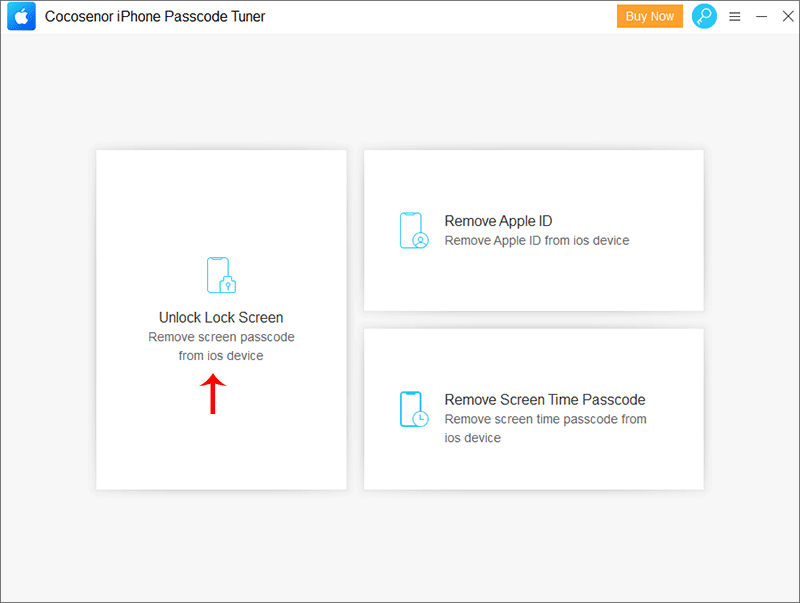
Step 2: Click the Start button to begin resetting the unavailable iPhone.
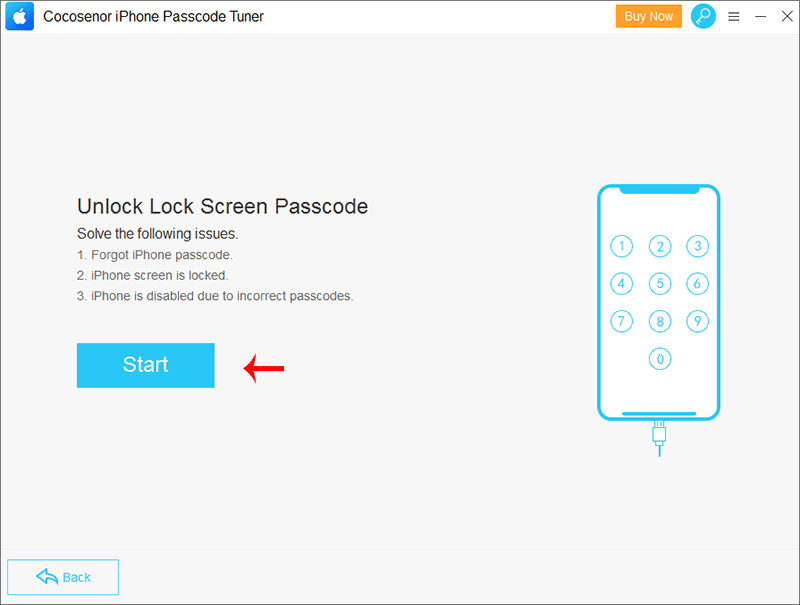
Step 3: Connect your device to a Windows computer and click on Next to get iPhone details.
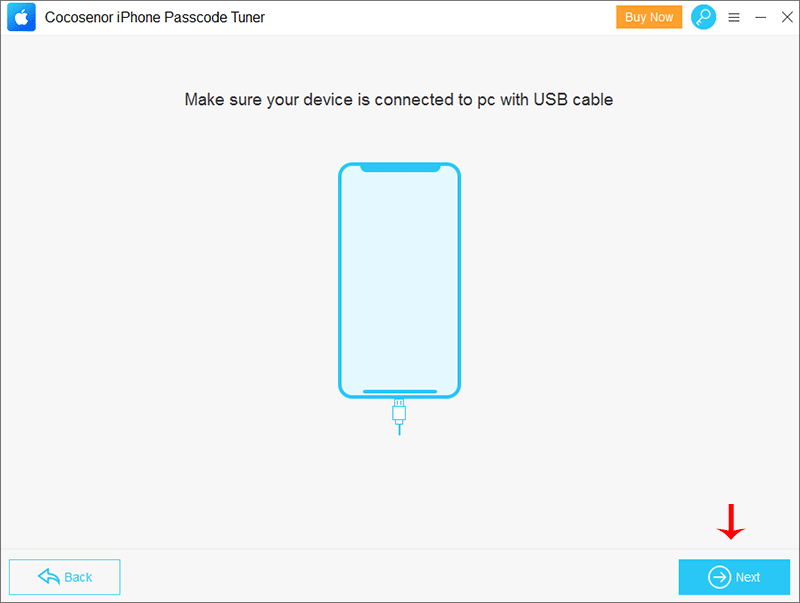
Step 4: The latest iOS firmware package is required to unlock the iPhone. Click on Download to get it.
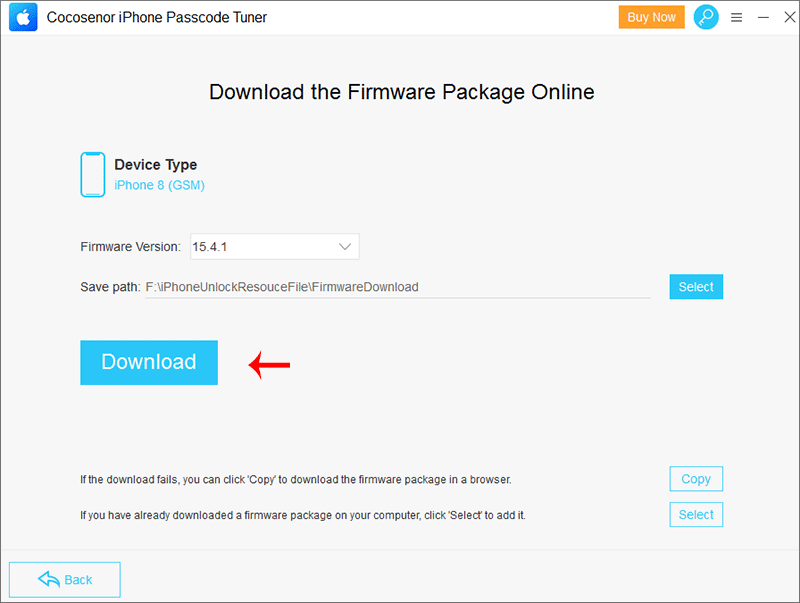
Step 5: Everything is ready. You can click on Unlock, and then the unavailable iPhone will be reset after a few minutes.
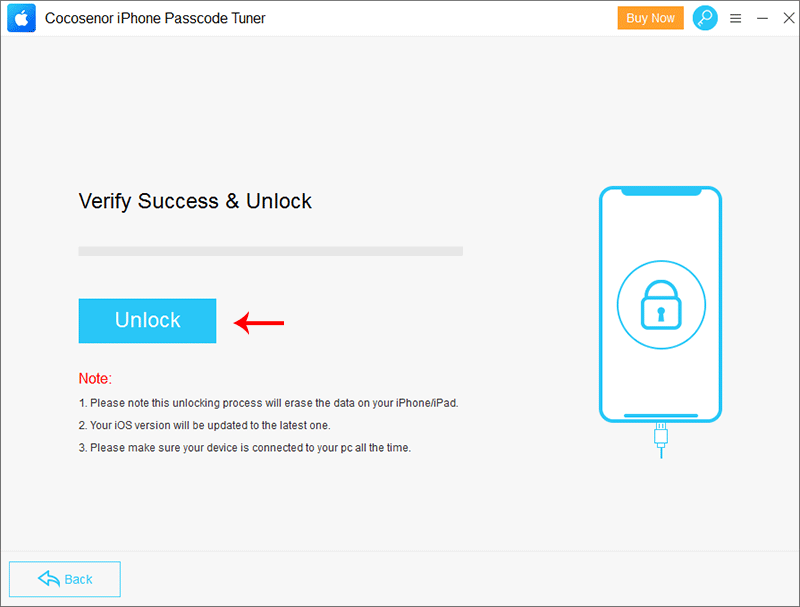
Method 3: Fix an Unavailable iPhone via iTunes
You can connect the iPhone to a Windows or Mac computer and restore the iPhone to factory settings. This method does not work in all cases. Sometimes, it will ask for Apple ID passwords during the restoration process.
Step 1: Make sure you have the newest iTunes on your PC or Mac. Then put the iPhone into recovery mode and connect it to your computer.
Step 2: Click the Restore option on iTunes and the Restore and Update option to erase all of your media and other data on the iPhone. After that, you just need to wait for the process to finish.
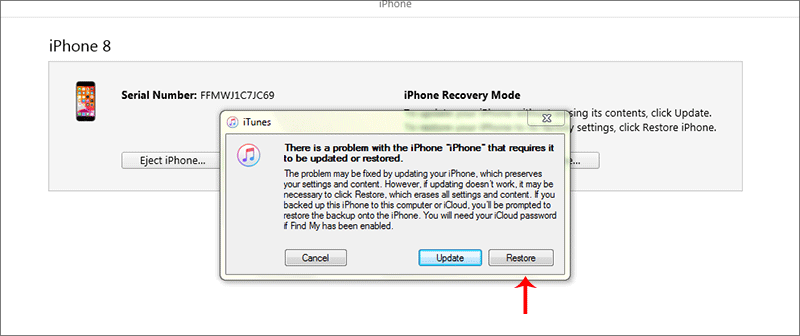
Method 4: Unlock unavailable iPhone via Find My iPhone
Is there any way to unlock an unavailable iPhone without iTunes or a computer? Yes, Find My iPhone can be an effective way to erase your iPhone remotely only if you have a device that can sign into iCloud. If you want to use this method, you should make sure the Find My iPhone function is enabled on your locked iPhone. Besides, the unavailable iPhone should be connected to a stable network.
Step 1: Sign in to icloud.com with the same Apple ID.
Step 2: Click on Find iPhone on the main interface.
Step 3: You can check the All Devices option on the top. Just select the unavailable iPhone from the drop-down menu and go ahead.
Step 4: Three options are provided for this iPhone: Play Sound, Lost Mode, and Erase iPhone. Click on Erase iPhone and then the Erase option. You might need to enter the Apple ID password for confirmation. Finally, your iPhone will be reset minutes later.
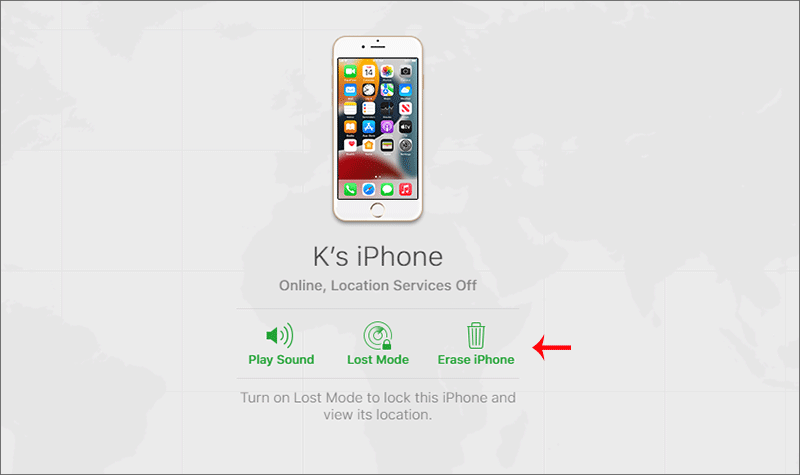
Bonus Tips to Avoid Unavailable iPhone Problem
Here are several tips that are listed to avoid iPhone unavailable screen.
- Enable the Touch ID or Face ID to unlock the iPhone.
- Keep your passcode in a document or use the easy-to-remember passcodes.
- If you find the passcode is incorrect, do not perform the continuous attempt unless you figure out the right one.
- Keep the iPhone away from your kids in case they enter the wrong password by mistake.
Conclusion
Now four methods are listed with specific steps in this article. You can unlock the unavailable iPhone with one of them. Cocosenor iPhone Passcode Tuner is the most favorable option as this iPhone unlock software can help to remove the unavailable screen in any case. Other methods are also worth trying.