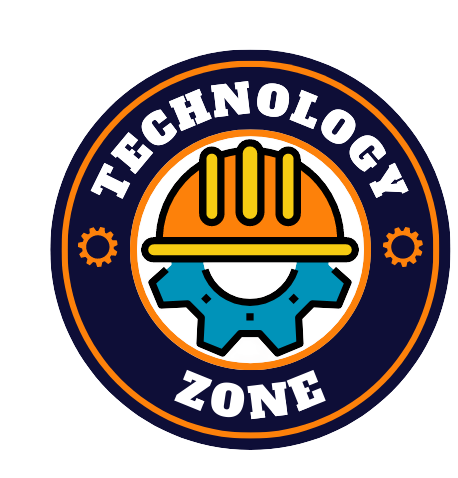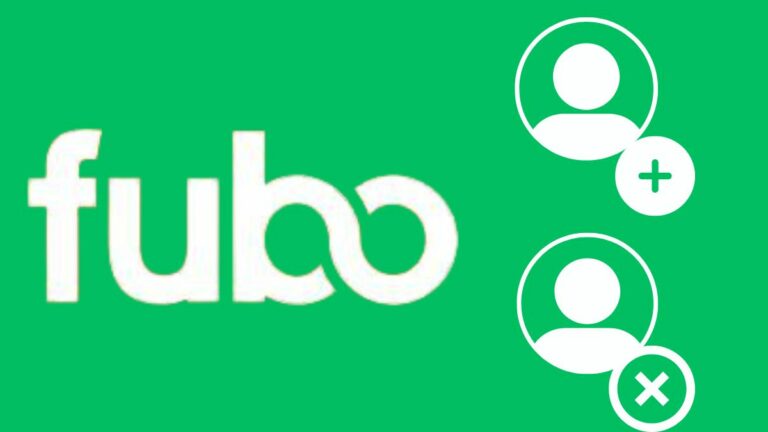Remember sharing the same television with your whole family? While it gave us many precious and loving memories, it was also a hassle at the same time. Why? You ask. Well, we all have to give up our favorite game’s live telecast because our mother or sister’s preferred shows were streaming at the same time. However, with platforms like FuboTV, we don’t have to sacrifice anymore.
Watch your favorite anime for free with Funimation's 14-day free trial
It provides many intriguing features, including Multiview, Offline viewing, etc. However, its multiple profiles are the most effective among them all. While this may seem like a basic feature, it is a blessing when you’re sharing the same account with your family. Furthermore, it will help to keep your playlist separate from others.
Today, we’ll learn how to add or delete a profile on FuboTV in this streaming guide. Before we start, let’s shed some light on one more enticing feature. The Lookback feature allows users to access previous programs, including shows, movies, network screens, and sports events. If you want to know more about it, head to this page. With that being said, let’s continue our streaming guide down below.
How to add a FuboTV profile?
The platform allows users to add six profiles at the same time. Also, whether your cloud storage for recordings is 250 hours or 1000 hours, it is for the whole account. Now, let’s see how to add a profile using a few common devices:
1. Using a mobile phone
1. Log in to the FuboTV mobile app.
2. Now, click “Three dots” at the top left corner of the home page.
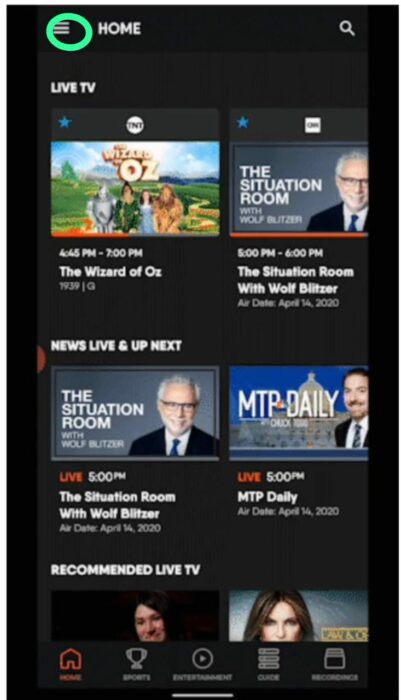
3. Now tap your profile icon to open “Who’s Watching?”
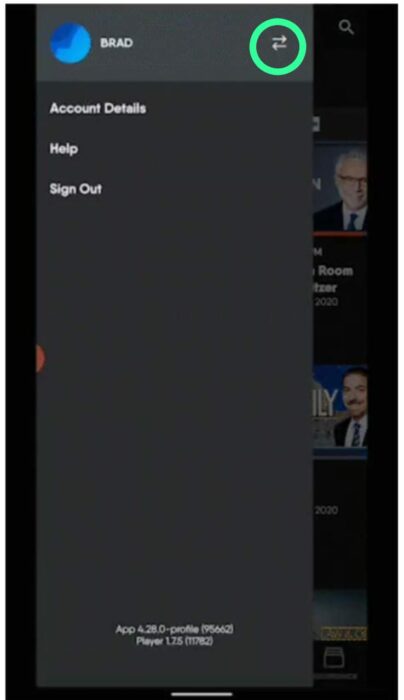
4. Select “Add Profile” and choose your avatar.
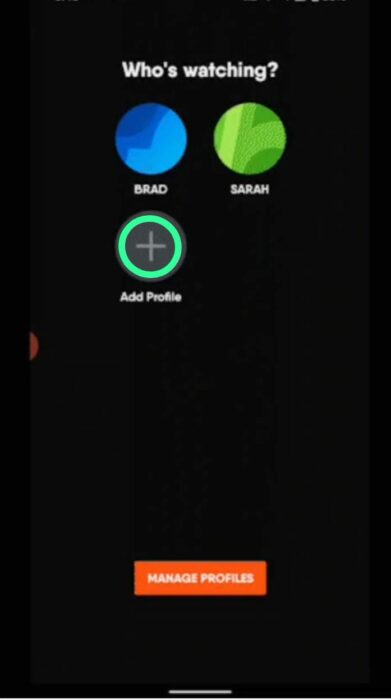
5. Enter your name and press confirm to save your new profile.
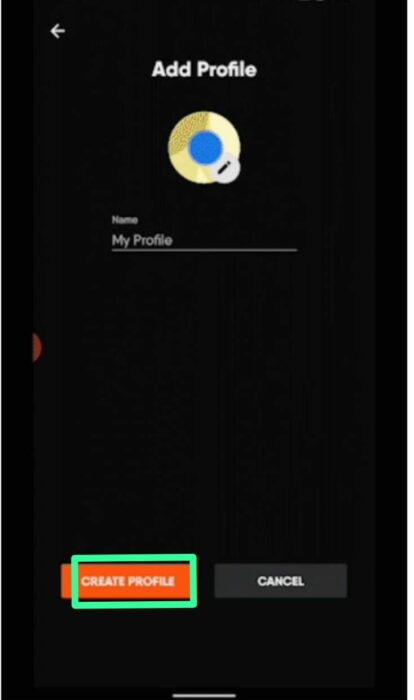
2. Using a desktop or laptop
- Visit FuboTV’s official website and sign up with your credentials.
- Now, click on your “Profile name” next to the search bar.
- Select “Manage Profile” and tap on “Add Profile.”
- Fill in your name and choose an avatar for your profile.
- Finally, click “Create Profile” to confirm your decision, and you’re done.
3. Using Xbox One
- Open the FuboTV platform on your gaming console.
- Now, press “Up” on your controller to open the “Menu.”
- Scroll down to find “Your Info,” and under it, you’ll discover “Switch Profile.”
- Tap on “Switch Profile” and select “Add Profile.”
- Use the on-screen keyboard to name your profile and select “Continue.”
- At last, choose a profile avatar and press “Create Profile” to confirm.
Since the device recording storage is limited for all the profiles. Let’s have a look at how to remove them from the platform.
How to remove the FuboTV profile?
Sometimes we all get lucky, and our friends or family members buy their own FuboTV subscription. Well, I know it’s rare, but it still happens once in a while. Now, you don’t an extra profile on your account. So let’s see the procedure to remove it in the next section of this article.
1. Using the FuboTV mobile app
1. Open the FuboTV app and log in with your credentials.
2. Now, tap on the three dots at the top left corner.
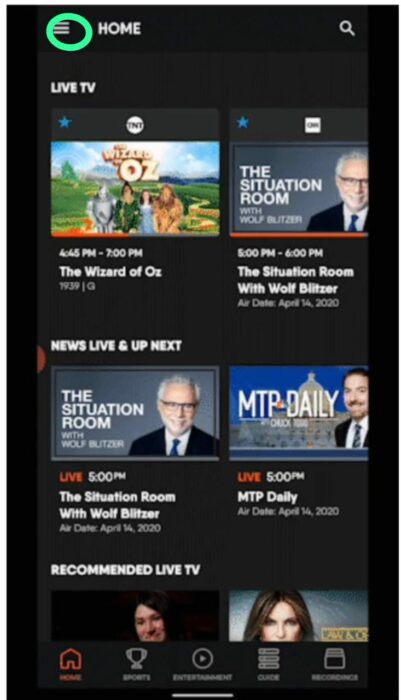
3. Select your profile avatar at the top of the taskbar.
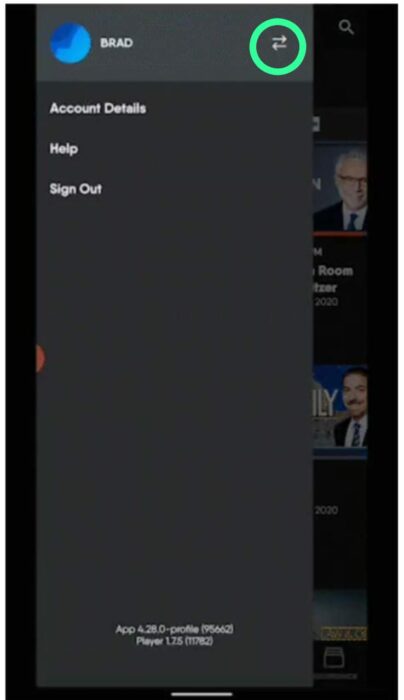
4. Press “Manage Profile” and choose the profile you want to remove.
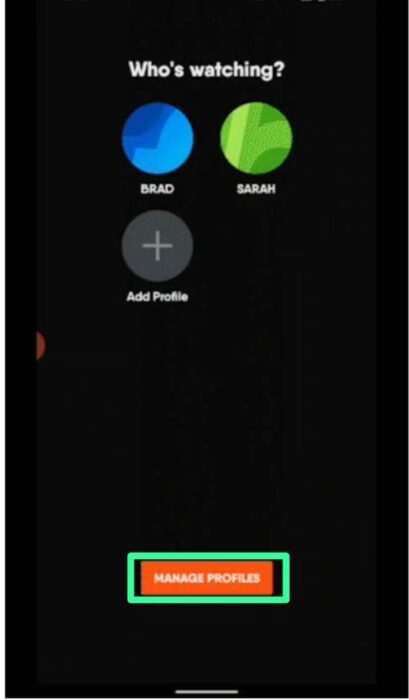
5. Finally, select “Delete Profile” to confirm the procedure.
2. Using a desktop or laptop
- Open Fubo.TV and log in with your credentials.
- Select your profile name and click on “Manage Profile.”
- Choose the profile you want to delete and tap on “Delete Profile.”
- Now, click “Done Editing” to confirm your decision.
3. Using the Xbox One
- Access the FuboTV platform on your Xbox One.
- Now, open the fuboTV menu by pressing the “Up” button on your controller.
- Select “Account” and navigate to “Your info.”
- Finally, tap on “Manage Profile.”
- Choose the profile you want to remove and press “Delete Profile.”
- Tap “Done Editing,” and you’re done.
We hope now you have a better understanding of adding and removing a profile on FuboTV. That’s all we have for this article. Let us know your thoughts in the comments section below.