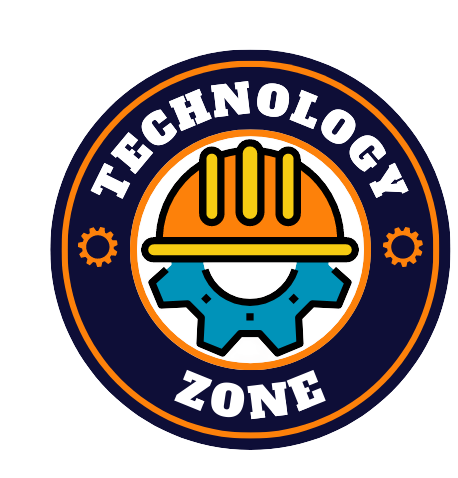As a marketing manager, are you trying to up your video content game? If the thought of editing videos for multiple social media platforms and recording voiceovers intimidates you, video editing software can come to your rescue.
Whether you’re making Instagram Reels or long-form video tutorials and guides, video editing software can help you easily trim and arrange the footage. Most video editing software solutions also offer stock content and templates to help you get a head start on your video projects. You can also record voiceovers to make your videos more engaging using the software.
In this article, we’ve highlighted the top ten video editing software solutions that you can use to churn out professional-looking video content easily. These products (listed alphabetically) have been selected according to our methodology specified here.

1. Adobe Creative Cloud Express: Provides 18,000 types of licensed fonts
- Notable features: Content library, Content management, Design template
Adobe Creative Cloud Express is a design solution that helps you create various kinds of content such as banners, social posts, logos as well as videos. It offers 1000+ templates, design assets, royalty-free photos, and more that you can use in your videos.
With this tool, you can resize your videos to make them fit different size specifications of various social media platforms. You can trim, merge, and even reverse your footage. You can also increase or decrease the speed of your videos. The tool also provides you with 18,000 types of licensed fonts that you can use to add text in different styles to your videos. You can also upload your brand logo, fonts, and colors and apply them to all of your videos.
This tool lets you convert your videos into various formats such as GIF and MP4. You can then download your videos in the converted format for easy sharing.
Adobe Creative Cloud Express is a web-based tool with mobile applications for iOS and Android devices. It provides support via FAQs, user guides, video tutorials, a discussion forum, email, and chat.

2. Adobe Premiere Pro: Transcribes video to text
- Notable features: 3D video editing, Audio capture, Media library
Adobe Premiere Pro is a video editing software solution that you can use to edit a video for social media as well as a feature film. It helps you adjust sound, import graphics, insert special video effects, and make color corrections.
You can drag and drop your files shot on DSLR, GoPro, iPhone, or any other smartphone into your project. You can also extend or trim your video clips using the tool. Its motion effects and keyframes feature allow you to create motion graphics for transitions. You can also edit or sync audio, add sound effects, and remove background noise in the sound panel.
This video editing tool automatically generates a transcript of the video, and you can use it to add subtitles to your video. You also have the option to change the font, color, and positioning of subtitles and save the settings as your preset style for all captions.
Adobe Premiere Pro has applications for Windows and Mac PCs as well as Android and iOS devices. It provides support via a knowledge base, email, chat, and phone calls.

3. AVS Video Editor: Supports a wide range of video formats
- Notable features: Audio capture, Brand overlay, Media library
AVS Video Editor is a video editing solution that helps you edit and save video files in a wide range of formats such as MP4, M4V, MOV, MKV, AVI, and WMV, among others. It also allows you to process them in HD, Full HD, 2K Quad HD, 4K Ultra HD, and DCI 4K resolution.
This tool allows you to transfer videos from any camera (DV/HDV, webcam, or VHS) or record media using a PC screen. You can draw on video, add text annotations, and mark details using circles, rectangles, and arrows. You can also cut out a particular scene or fix shaky footage with video stabilization. You also get the option to change the background using the chroma key effect.
With this video editor, you can import images and add your voice or audio tracks to your videos. You can also insert captions, visual effects, and transitions. This tool can be used to create slideshows, or videos for YouTube, TikTok, Instagram, Vimeo, and other video-hosting websites.
AVS Video Editor has an application for Windows PCs. It provides support via a knowledge base, user guide, FAQs, and email.

4. Blender: Helps adjust luminosity
- Notable features: 2D drawing, Audio capture, Prototype creation
Blender is an open-source video editing software solution licensed under GNU general public license. It allows you to perform basic video editing tasks, including cutting and splicing the clips, as well as complex tasks such as video masking and color correction.
Live preview mode in Blender shows you how the video will look when saved. You can also adjust luminosity or brightness across the video and ensure every scene has appropriate contrast. You can also use chroma vector space to fix color distribution and saturation in the video.
Since Blender is an open-source software solution, its source code for Mac and Windows PCs can be downloaded free of cost. It provides support via FAQs, video tutorials, developer documentation, and discussion forums.

5. Camtasia: Offers video annotation
- Notable features: Animation, Collaboration tools, File sharing
Camtasia is a screen-recording and video editing software solution. It helps you create tutorials, software demos, training videos, and more. You can choose a template to start with or simply record your screen and add effects such as filters and transitions.
The tool offers a drag-and-drop editor with which you can add, remove, trim, or move sections of video clips. You can also record and edit audio clips with this tool using a microphone. This tool also has a library of royalty-free music and sound effects that you can insert into your videos.
The video editing tools help you annotate your videos or highlight important sections by using callouts, arrows, shapes, and more. It also lets you add an interactive table of contents to your video so that viewers can easily navigate to those sections.
Camtasia has applications for Windows and Mac PCs. It offers support via a knowledge base, FAQs, email, chat, and phone calls.

6. Descript: Converts text to speech to generate voiceover
- Notable features: AI voices, Audio capture, Backup and recovery
Descript is a non-destructive audio and video editing software solution that preserves your original files as you edit.
This tool allows you to scale and position layers of audio, video, images, and more. You can insert titles and captions so that your videos are understandable even without sound. You can also insert transitions between scenes and cuts for a smooth flow of the footage.
With Descript, you can write your voiceover with its text-to-speech converter called Overdub. It offers a wide range of stock voices that you can use as your voice for the video. You can also record your own voice for voiceover.
Descript is a web-based tool. It provides support via a knowledge base, FAQs, chat, email, and phone calls.

7. Filmora: Helps make video collages
- Notable features: Media library
Filmora is a video editing software solution that features 24 preset templates to create videos. These templates can be easily dragged and dropped into your editing timeline to get started.
This tool includes a montage maker that automatically matches the footage with the music, analyzes beat points, and adds video effects. It also identifies substandard parts of the video, such as parts that are too dark or overexposed, and deletes them.
You can also make video collages using the tool as it offers over 30 split-screen customizable templates. You can simply import your photos and videos and drag and drop them to your timeline, and the tool will generate a video collage.
Filmora has applications for Windows and Mac PCs as well as iOS and Android mobile devices. It offers support via a user guide, video tutorials, FAQs, email, and phone calls.

8. Kapwing: Offers ML-powered tools to generate subtitles
- Notable features: Audio capture, Brand overlay, Speed adjustment
Kapwing is a non-linear video editing solution that allows you to rearrange, merge, or trim your video clips. With this tool, you can slice your clips, add overlay text and images, generate captions, and upload music to your videos.
This tool supports collaboration and allows you to share your project link with anyone so that they can watch the video, re-edit it, or make a copy of it. Kapwing also has media management capabilities. It allows you to upload your files to the cloud and re-use them across multiple projects.
This software offers machine learning-powered tools that can automatically generate subtitles, remove background noise and objects, translate languages, and do much more.
Kapwing is a web-based tool with applications for Android and iOS mobile devices. It provides support via how-to articles, FAQs, and email.

9. Movavi Video Editor Plus: Supports picture-in-picture
- Notable features: Brand overlay, Media library, Video creation
Movavi Video Editor Plus is a video-making and video-editing solution that offers ready-made video intro templates, which can be used to kick off your video projects.
You can use this tool to add titles, filters, and transitions to your videos. You can create backgrounds by using the chroma key or green screen effect. This tool also allows you to stabilize shaky videos. Moreover, you can record voiceovers to tell your video’s story or add audio commentary.
This video editor supports picture-in-picture that enables you to show a scene from two different angles. You can also use the feature to add video commentary to existing videos.
Movavi Video Editor Plus is available for Mac and Windows PCs. It provides support via FAQs, chat, and email.

10. Vimeo Pro: Features an analytics dashboard
- Notable features: Brand overlay, Closed captions, Lead capture
Vimeo Pro is a video creation solution with video editing capabilities. It allows you to create videos in various size formats, such as square, portrait, and landscape.
It offers 2000+ video templates that you can use as inspiration for your video projects. You can also start your projects from scratch by uploading your clips. You can trim and merge multiple clips. You can also insert audio tracks, text overlays, watermarks, and filters into your video.
The tool allows you to make your videos interactive by adding time stamps. Time stamps allow viewers to quickly jump to specific sections of a video. Besides, this tool features an analytics dashboard that tracks the videos’ performance across the website and social channels.
Vimeo Pro is a web-based tool with mobile applications for iOS and Android devices. It offers support via help articles, FAQs, email, chat, and phone calls.

How to choose the right video editing tools
Here are some points to keep in mind when looking for the best video editing software:
- Check if the software has a user-friendly interface: Not all video editing software solutions are meant for every type of user. If you have beginner or amateur video editors on your team, then going for a tool that caters to expert video editors will only make your team’s job difficult. Therefore, select a video editor with a simple interface so that your team can efficiently use it to get the job done.
- Look for tools that support voiceovers: Voiceovers allow you to tell the story in your own words and voice. Besides, many video editors now support text-to-speech conversion and offer multiple AI-generated voices so that you can easily convert your script into voiceovers. Therefore, look for a video editor that allows you to record voiceovers.
- Select software that has reporting capabilities: If you are going to publish your videos on social media channels, then going for a video editing tool that has reporting and analytics capabilities will be a good choice for you. Many video editors allow you to publish your videos on social media directly. If a tool can also track the social media performance of your videos, it will help you understand your video content better and improve it based on data.
Common questions to ask while selecting video editing tools
Here are some questions that you should ask software vendors to learn more and find the best video editing software system for your business:
- Does the software offer stock content?
- Does the software support multiple users?
- What type of technical support does the software offer?
Stock content includes images, videos, voices, fonts, icons, and much more. They help save time as you won’t have to create everything from scratch. Instead, you can easily insert them in between your clips to complete your video projects. Therefore, ask your vendor if their tool offers such stock content.
If your video editing team consists of multiple people, look for a video editor that supports collaboration. It will allow your team to work together on a project smoothly. Ask your vendor how many users their product supports and if there are any additional costs involved to add more users.
Examine the available technical support options of the video editing tool you are considering. Ask the vendor if they provide support options such as guides, user manuals, training, or paid support. Also, check if phone, email, or live chat support options are available.
How did we select these products? Based on your reviews
At Software Advice, we consider and verify all our user reviews to recommend the most efficient tools for your business.
Our software recommendations reflect the views and experiences given by your peers. These recommendations are never bought or sold, nor based on the opinion of a single individual.